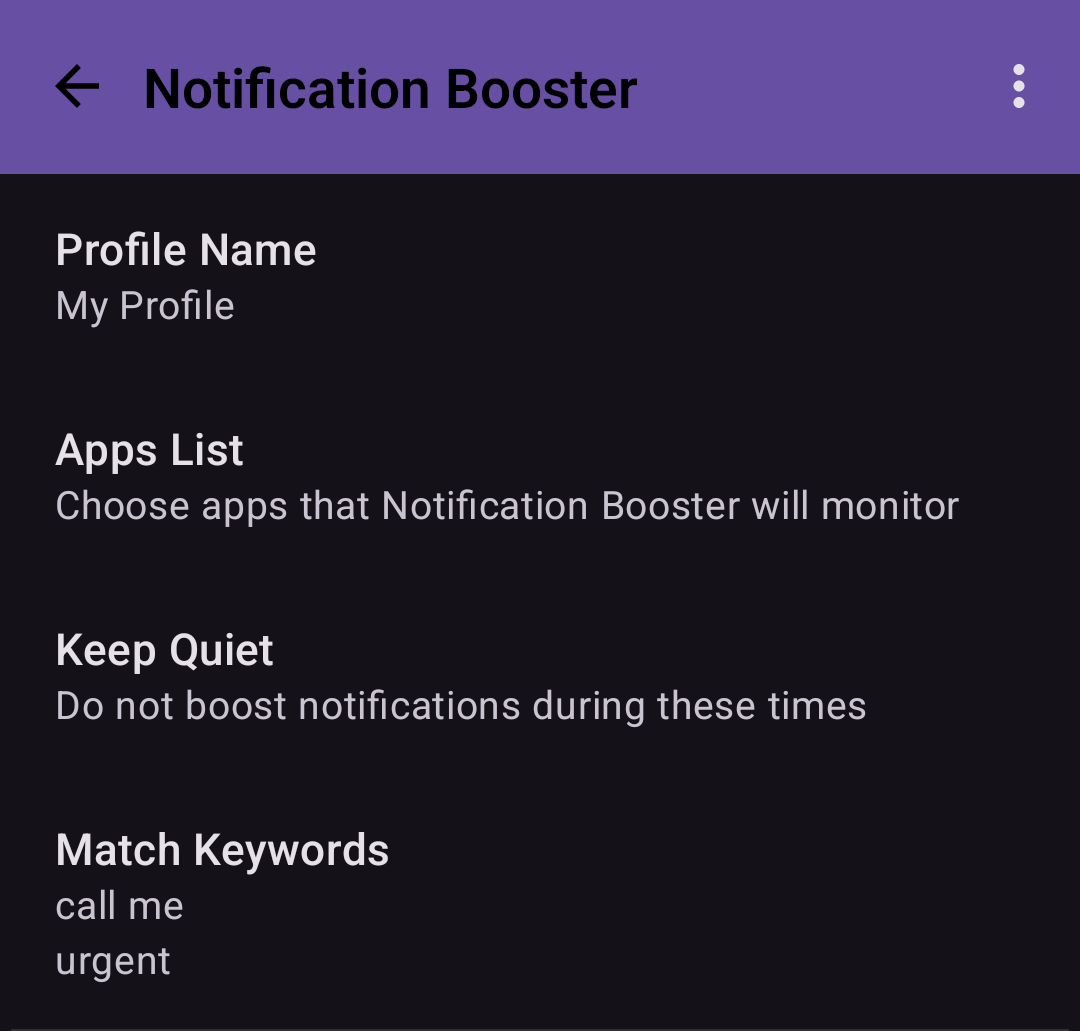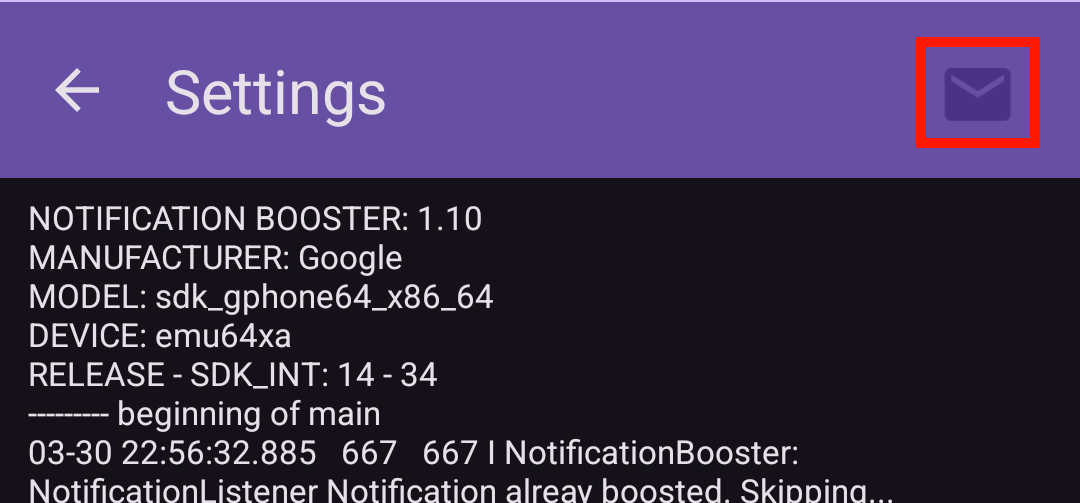What is Notification Booster?
Notification Booster is a background service that boosts notifications on your phone, so you won't miss a meeting or a text message because you didn't noticed the notification.
If you work in a noisy environment (such as a factory or production line), or if you have some hearing loss, or if the system notifications just does grip your attention - then I think you'll find this app useful.